Grit can automatically fix failing tests on pull requests by retrying flaky tests, running configurable shell commands, and using AI to correct simple errors.
Auto-healing is disabled by default and requires a double opt-in before Grit will attempt to make changes to a failing pull request.:
- The failing check must have auto-healing activated in the repository settings.
- The pull request author must enable auto-healing for their pull requests. (Grit will always attempt to heal pull requests it opened.)
- The failing check must have run on the most recent commit in the pull request (pushing a new commit will cancel ongoing healing for the previous commit).
Check settings
Check settings determine which checks Grit monitors for failures. You can enable auto-healing for specific checks or all checks in a repository.
Three different healing strategies are available:
- AI healing. This is the default strategy and is intended for simple linting or test errors that can be fixed with limited intelligence. If there are too many errors or errors are too complex, this strategy will not commit a fix.
- Custom shell commands. You can add any number of custom shell commands as part of a check's healing strategy. These commands run on the failing commit from the repository root. These are particularly useful for automatically fixing linting errors or running code formatters.
- Rerun. This helps with flaky tests. It will re-run all failed jobs in a workflow.
For example, the following configuration attempts to fix linting errors in a project with TypeScript and Rust components:
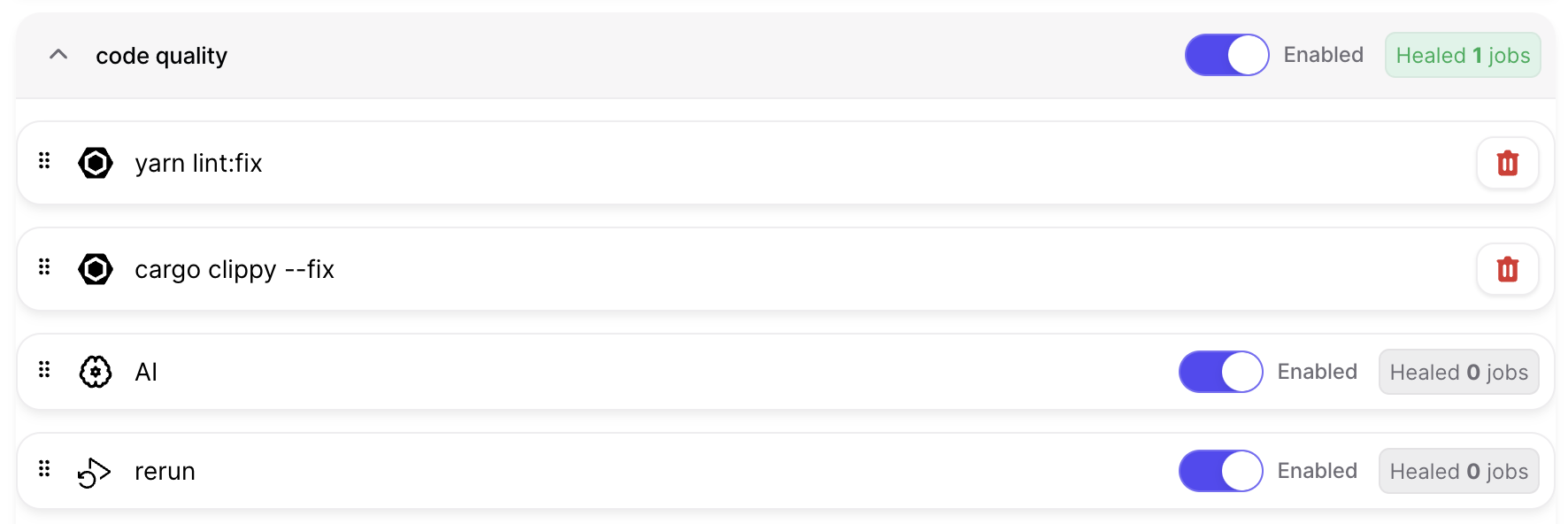
Strategies can be reordered using drag and drop. In order to improve performance, shell commands are run consecutively on one clone of the repository, and so they are treated as one group when reordering.
User settings
Activating auto-healing does not immediately apply to all developers on a repository. Instead, each developer must specifically allow Grit to heal their pull requests. This allows you to gradually roll out the feature to your team.
To enable auto-healing on your pull requests, head to the project page and select the "Testing" tab then flip the switch to enable auto-healing.
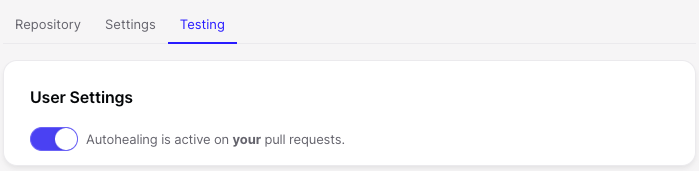
Supported checks
Grit does not support all checks. Currently, Grit can handle:
GitHub Actions
GitHub Actions workflows, which correspond to YAML files in your repository's .github/workflows directory.
No additional configuration is required to enable auto-healing for GitHub Actions besides installing the Grit app.
CircleCI
CircleCI workflows can be fixed if CircleCI is configured to report checks to GitHub. Additionally, you must configure the CIRCLECI_TOKEN secret in the Grit app.
CircleCI workflows are reported as a single check to GitHub, so Grit will attempt to heal all jobs in a workflow if any of them fail. Grit will intelligently inspect the logs to determine which specific jobs failed.
Warning: Grit requires Checks to be enabled in CircleCI, which are currently only supported by the CircleCI OAuth app. You will need to switch to the OAuth app to use Grit with CircleCI.